How To: Jailbreak iOS 5 With RedSn0w 0.9.9b5 On iPhone 4, iPhone 3GS
With the release of iOS 5 things have been very busy! This didn’t stop the iPhone Dev-Team from releasing an update for RedSn0w bringing RedSn0w to version 0.9.9b5. In this new version of RedSn0w (for Mac OS X users only at this time) you can Jailbreak iOS 5 in only a few clicks. Follow the how to guide below to Jailbreak tethered the iPhone 4 and iPhone 3GS running iOS 5 (official version) on Mac OS X.
Step 1: Download RedSn0w 0.9.9b5 for Mac OS X using the download mirror below
Mirror #1: RedSn0w 0.9.9b5 (Mac OS X)
Step 2: Once you have downloaded RedSn0w version 0.9.9b5 you will need to launch it by double clicking on the redsn0w app.
Step 3: With RedSn0w up and running you will then click the Jailbreak button.
Step 4: Click the Next button and you will come to a screen where you will need to put your iPhone into DFU mode. Read through and follow the instructions presented to you which is to plug in and power off your iPhone and click the Next button.
Step 5: When you click the Next button you will need to follow the instructions presented to you to put your iPhone into DFU mode.
Step 7: RedSn0w will begin jailbreaking your iPhone. DO NOT interrupt or use your Mac during this time. When your iPhone is finished being jailbroken it will reboot into a jailbroken state. Congratulations!
Optional: Booting Tethered - When you Jailbreak your iPhone running iOS 5 (official version) you will have a tethered Jailbreak. Meaning in order for your iPhone to turn back on you will need to boot it using RedSn0w (this applies every time your iPhone looses power). To do this launch RedSn0w again and click the Extras Button > then click the Just boot button and you will need to put your iPhone into DFU mode again.
Note: Yes, you need to do this every time your iPhone looses power.
Step 1: Download RedSn0w 0.9.9b5 for Mac OS X using the download mirror below
Mirror #1: RedSn0w 0.9.9b5 (Mac OS X)
Step 2: Once you have downloaded RedSn0w version 0.9.9b5 you will need to launch it by double clicking on the redsn0w app.
Step 3: With RedSn0w up and running you will then click the Jailbreak button.
Step 4: Click the Next button and you will come to a screen where you will need to put your iPhone into DFU mode. Read through and follow the instructions presented to you which is to plug in and power off your iPhone and click the Next button.
Step 5: When you click the Next button you will need to follow the instructions presented to you to put your iPhone into DFU mode.
- Hold down Power (corner) button for 5 seconds.
- Without releasing the Power button, also hold down the Home (bottom center) button along with the Power button for 10 seconds.
- Without releasing the home button, stop holding down the power button for up to 15 seconds.
Step 7: RedSn0w will begin jailbreaking your iPhone. DO NOT interrupt or use your Mac during this time. When your iPhone is finished being jailbroken it will reboot into a jailbroken state. Congratulations!
Optional: Booting Tethered - When you Jailbreak your iPhone running iOS 5 (official version) you will have a tethered Jailbreak. Meaning in order for your iPhone to turn back on you will need to boot it using RedSn0w (this applies every time your iPhone looses power). To do this launch RedSn0w again and click the Extras Button > then click the Just boot button and you will need to put your iPhone into DFU mode again.
Note: Yes, you need to do this every time your iPhone looses power.
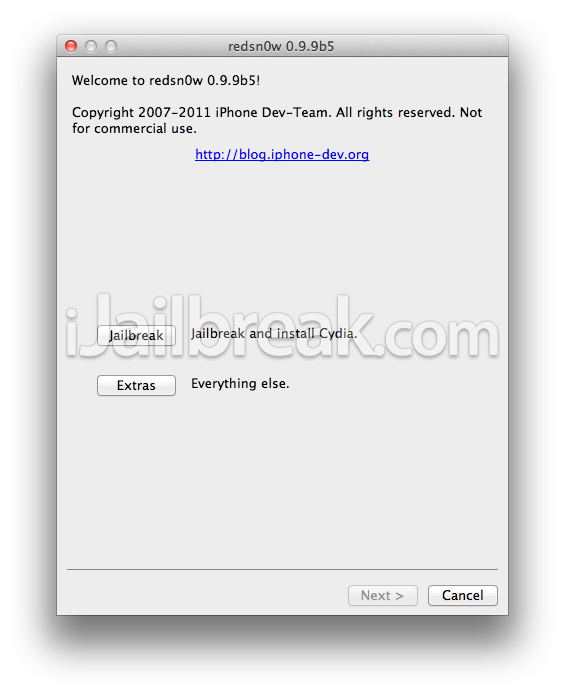
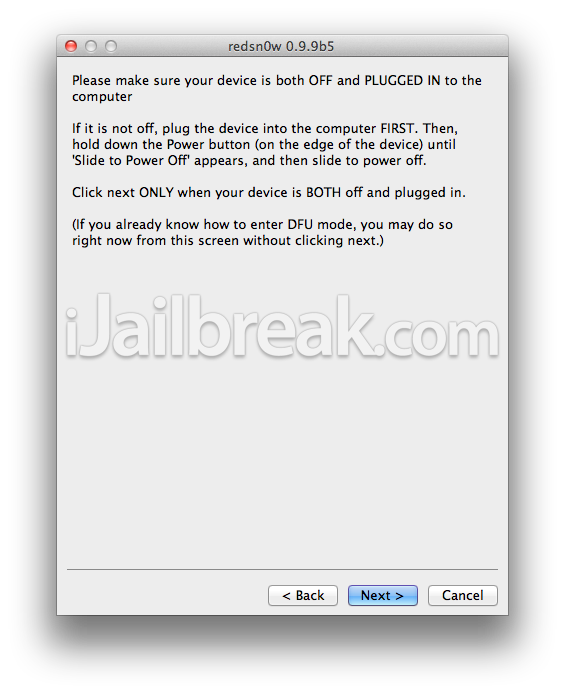
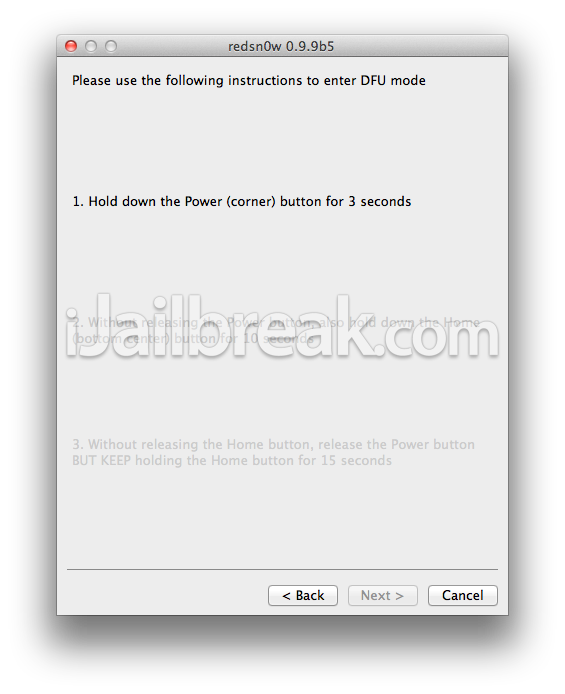
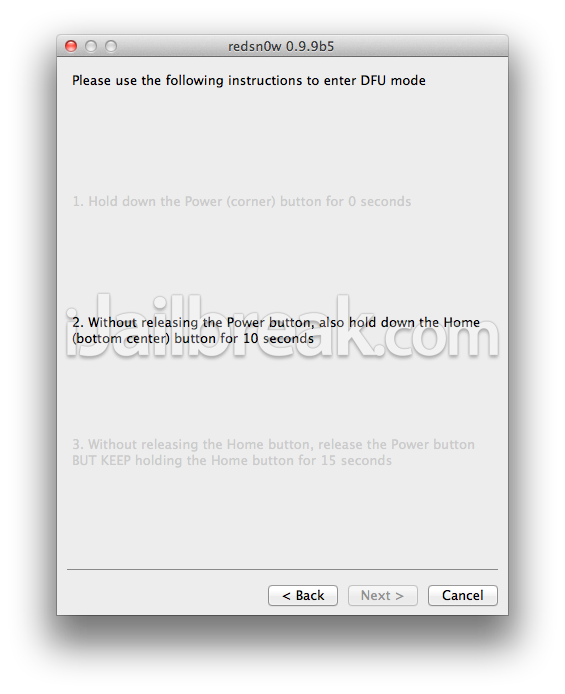
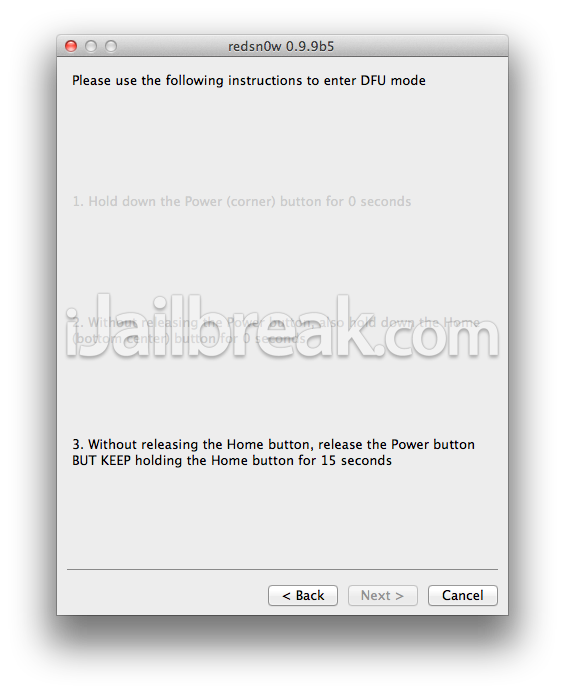
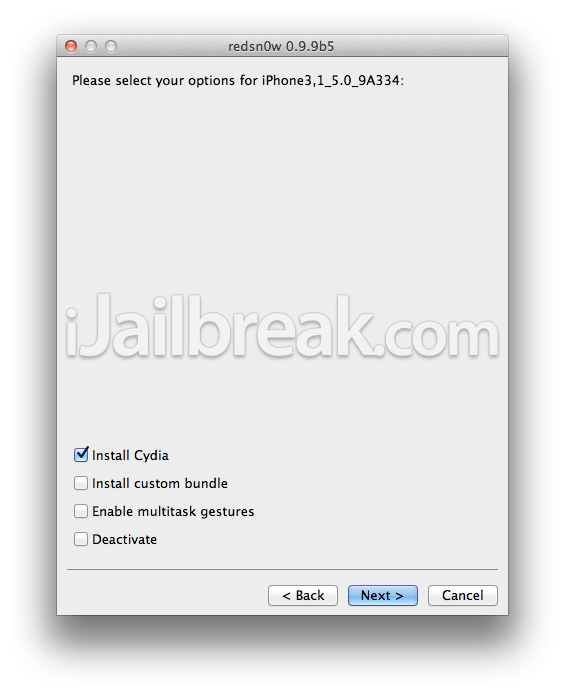
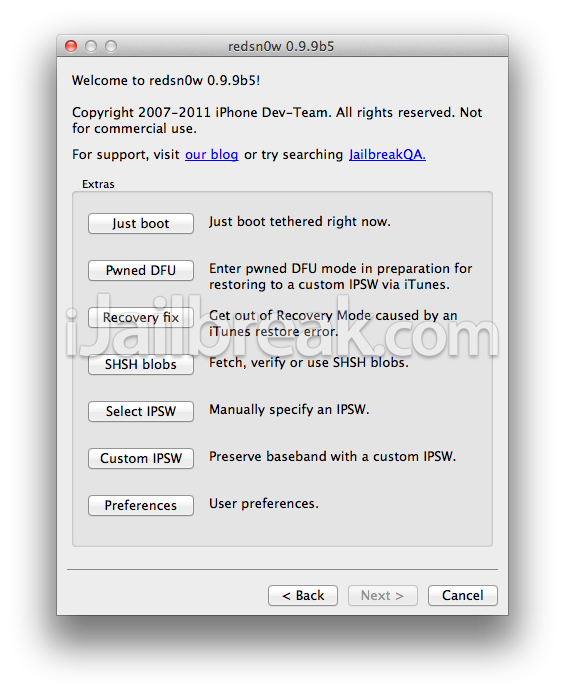
0 التعليقات:
Post a Comment