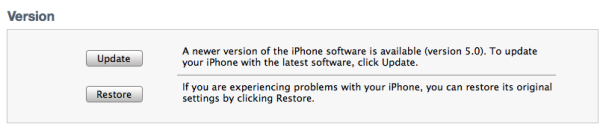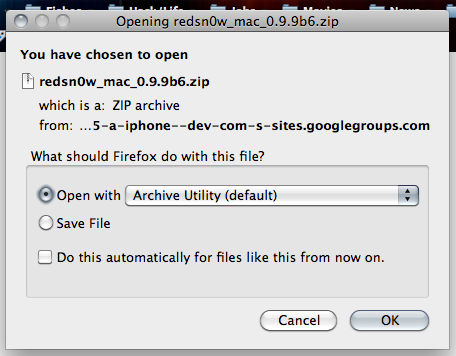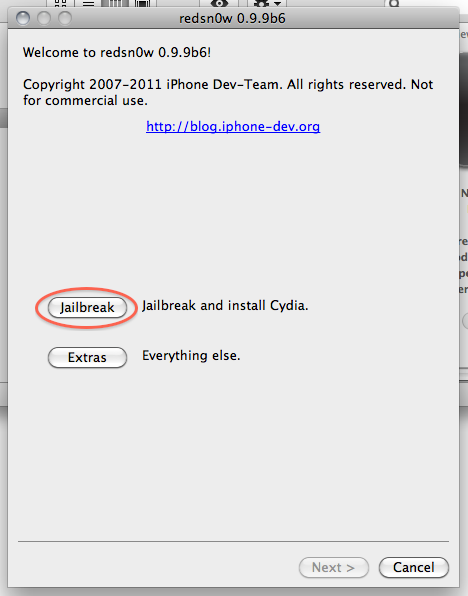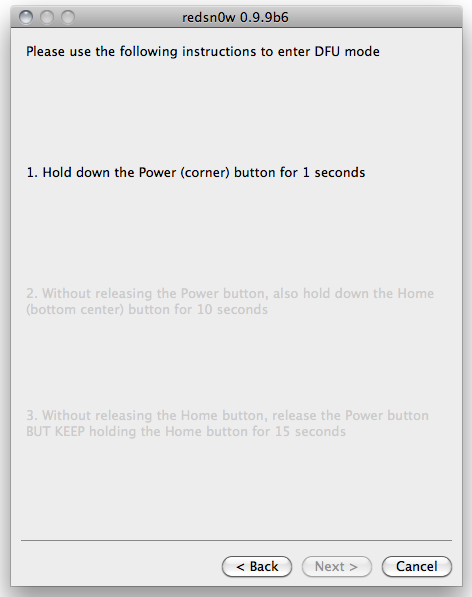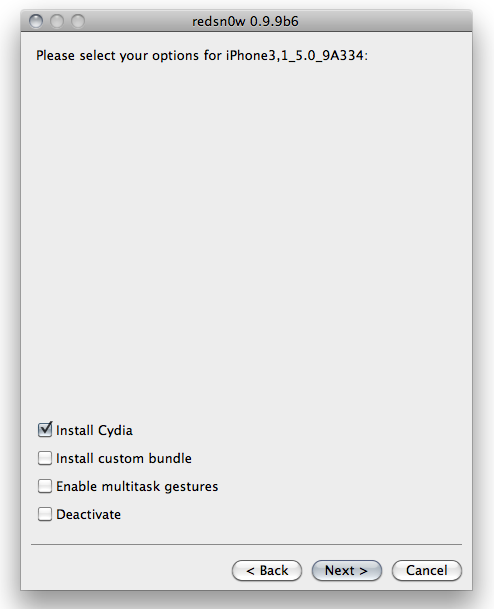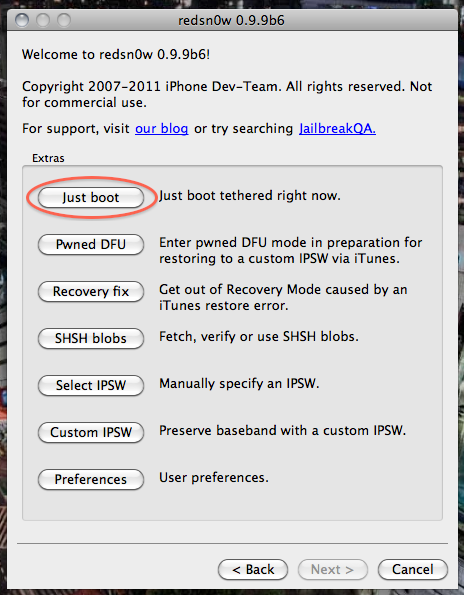Jailbreak 6.0.1 Untethered/Tethered iPhone & iPod Touch With Redsn0w
iOS 6.0.1 the firmware that was released today is already
jailbreakable. Note that this jailbreak will have the same
specifications as the previous one and only work for pre-A5 devices. In
addition this jailbreak is still tethered for all devices other than old
bootrom 3GS’s meaning that you will have to boot tethered every time
your device shuts off.
Tethered
- iPhone 4
- iPhone 3GS new bootrom
- iPod Touch 4G
Untethered
- iPhone 3GS old bootrom [Does your device have an old bootrom?]
Tutorial for all A4 devices (Tethered)
Tethered
- iPhone 4
- iPhone 3GS new bootrom
- iPod Touch 4G
Untethered
- iPhone 3GS old bootrom [Does your device have an old bootrom?]
Tutorial for all A4 devices (Tethered)
- Download and Install RedSn0w 0.9.15B2 or higher. [Download Link]
- Download a copy of your device’s iOS 6.0 firmware. [Download Link]
- Invoke DFU mode on your device, if you don’t know how to do this RedSn0w will walk you through it when needed.
- Open Redsn0w, navigate to: Extras>Select IPSW and select your iOS 6.0 firmware that you downloaded in step 2.
- Now navigate back to the home page of RedSn0w and click the ‘Jailbreak’ button. Leave this to continue until boxes come up and check ‘Install Cydia’.
- Once done, your device will appear as if it has just booted. However Cydia will not be on your homepage. You now need to perform a tethered boot.
- Connect your device back up to your computer if you have disconnected it, and reopen RedSn0w if you closed it. Now place your device one again into DFU mode, and go to Extras>Select IPSW and select the same firmware that we did in the first step, it’s essentially the same process. Once RedSn0w has done it’s thing, select ‘Just Boot’ and when your device reloads it will have Cydia on it!