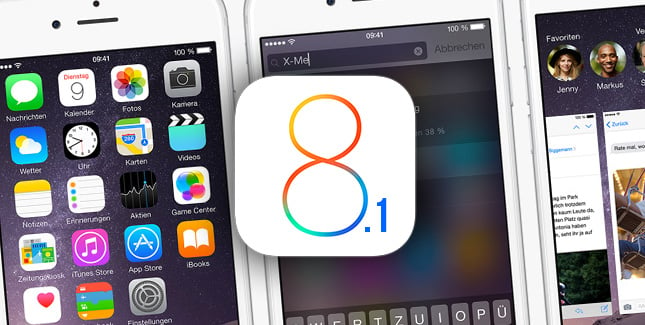It has been about a month since Apple rolled out its new operating
system for iPhones, iPads, and iPods but it seems like many have still
not switched over to the newer version for a number of reasons. There
were initial reports of many kinds especially the ones that asked for
around 5 GB of free storage space on the device before the installation.
Although many of the users have got past those troubles, it seems like
many still need to look into other issues.
iPhone 4S and iPhone 5 users are facing a majority of issues and
that's why the adoption rate is lower than what was initially expected
by the company. Most of 4S users said that they had initiated the
upgrade process but as it was taking a lot of time, they cancelled it in
between. As a matter of fact, problems do not end with successful
update. Battery drain, network issues, and inability to answers calls
are just few of the problems that new iOS 8 users have reported across
the Apple complaint forums all across the world.
So what is the best way to deal with these iOS 8 update issues for
iPhone 4S and 5? It is clever to initiate the update during night time
by connecting iPhone to iTunes on your computer. This way, only 1 GB of
storage space on phone will be enough. Keep the battery charged before
the process and expect the update to take at least a couple hours
depending on your internet speed. Once it is complete, spend some time
exploring the system.
Do not install apps that do not serve any purpose to save battery.
Also manage the power by adjusting screen brightness, timeout and 3G
network. Although Apple has rolled new updates and bug fixes for most of
the problems, Bluetooth seems to be a common problem with almost no
solution. That functionality may suffer for a few days but Apple plans
to come up with another update in less than two days. Many experts also
believe that if you haven't upgraded yet, wait for at least a couple of
days for new updates.