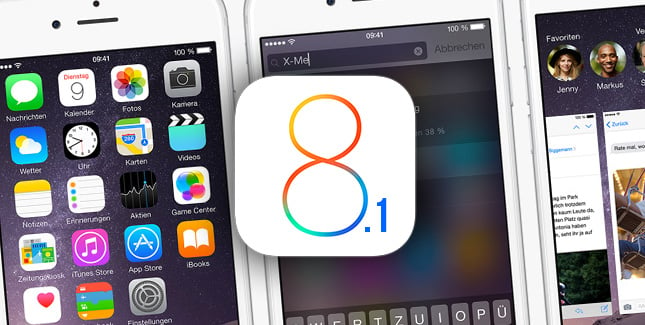iphone 6 and 6 plus finally in china
Apple now sells the iPhone 6 in China and its iPhone 6 Plus. This is a more than important moment since the Asian lot to Apple, especially since the Tim Cook era. Preorders set new records, scores were given informally and Tim Cook confirmed the news last night during the keynote about the iPad and Mac. He would not say more, except that this is the biggest iPhone launch ever made to date.
iPhone 6 China Apple Store
The arrival in China was complicated, various agreements have been found to sell the two terminals on site. The first was given by the Chinese there one month government, the second followed shortly after. Apple has not managed to get it sooner, it would have allowed it to sell its iPhone 6 on 19 September, the day the two models arrived in several countries, including the United States or France .
Some Chinese have been impatient and chose to go through the black market to obtain a model before the official marketing. Prices were high, the milestone of $ 3 000 was easily reached.
The iPhone 6 Plus should outsell the iPhone 6, the Chinese like smartphones with big screens. Previous information will in any case in this direction, they should quickly confirm.