Recent Arrests at Chinese Apple Supplier Could Squelch Leaked iPhone 5 Photos, Specs Until Release
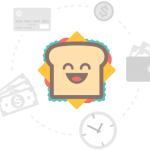 iPhone 5 components supplier Foxconn recently turned over staffers to Chinese authorities for leaking iPad 2 specs to case designers in 2010, well ahead of its official release this year. With this in mind, is there any chance of leaked authentic iPhone photos or specs making their way to the internet this summer?
iPhone 5 components supplier Foxconn recently turned over staffers to Chinese authorities for leaking iPad 2 specs to case designers in 2010, well ahead of its official release this year. With this in mind, is there any chance of leaked authentic iPhone photos or specs making their way to the internet this summer?Do you love critiquing leaked photos of purported iPhone 5 components and prototypes? There’s no doubt that every new and credible photo or video that appears on the internet ratchets up the buzz and excitement over the next iteration of the iPhone. Is the photo real, or is it a fake?
Given what recently transpired at Foxconn, one of Apple’s primary components manufacturers, chances are that few if any authentic photos of new iPhone 5 equipment will be making their way out of Foxconn’s factory in China.
The Register has reported that Foxconn turned over two of their own staffers to Chinese authorities for allegedly leaking specs of the iPad 2 to case and accessories designers in 2010, well ahead of its recent release in 2011. Writer Richard Chirgwin reported that, “The design leak allowed the third party manufacturers to build iPad 2 cases that were the right thickness and accommodate the location of the camera on the rear of the device.”
The tech community did indeed do a double-take at how rapidly the top case case designers rolled out fresh, tight-fitting iPad 2 cases, given the fact that the second iteration of the iPad 2 did see some changes to its dimensions. But considering the form-factor of the iPad 2 is relatively similar to its predecessor, most tech pundits assumed that it was simply easier to adjust base iPad case designs the second time around, versus having to “inflate” the dimensions of iPhone cases to accommodate the first iPad, as they did in 2010. Little did we all know that Foxconn employees were leaking the iPad 2 specs — and for lots of money, no doubt, especially given the mammoth size of the consumer electronics accessories sector worldwide.
We’ve reported before in an earlier article how case designers for the iPhone and iPad struggle to keep pace with Apple’s famously tight-lipped product release schedule. Thanks to Cupertino’s legendary “Worldwide Loyalty Team,” secrets are kept close to Apple’s belt, with the idea being that, the fewer the leaks, the bigger the splash when CEO Steve Jobs walks out onto that stage with whatever newfangled gadget he’s come up with. Take, for example, original iPhone: it is well-documented that it was kept a total secret from the public for 30 months from the time of its inception. Even the CIA couldn’t hold a secret for that long.
Gizmodo has a great exposé on how the Worldwide Loyalty Team works. And Gizmodo should know, considering that their own Jason Chen found himself in their crosshairs last summer when he obtained a prototype of the iPhone 4.
But for as much as Apple is resoundingly solid in containing leaks from within the U.S., controlling the security situation at their components manufacturers overseas is another story. There is no doubt that Apple’s contractual relationship with companies like Foxconn includes a security and non-disclosure clause that is probably unlike anything else in the tech industry, requiring its partners to conform to strict security standards that must be followed in order to keep the working relationship in good standing. It can also be assumed that Apple “operatives” — even from the Worldwide Loyalty Team — spend a fair share of time slinking around Foxconn’s facilities (they are a worldwide organization, after all).
But they cannot keep their finger on the pulse of every aspect of security at Foxconn or other manufacturers, which is why the iPad 2 specs were able to be leaked last year.
How The Foxconn Bust Impacts the iPhone 5
Given the now delicate nature of the iPhone 5′s release date and purported features (or lack thereof), all eyes are going to point toward Foxconn, looking for any signs that the iPhone 5 has gone into production. But any information we gain over the summer about the iPhone 5 is most likely going to be circumstantial at best; it’s hard to imagine that anyone at Foxconn would risk leaking iPhone 5 photos, prototypes, or specs, all while two of their comrades are being sweated down by the Chinese police.
One could also imagine that there are some case manufacturers shaking in their boots as well, who, up until the arrests last week, may have been feeling out the prospect of getting an advance peek at the new iPhone 5 dimensions, so that they could once again be first to market with their iPhone 5 cases.
All of that seems unlikely now.
So, the next time a shady website claims to have new parts, photos, or specs of the iPhone 5, think of those ex-Foxconn employees under the hot lamp of the Chinese investigators and ask yourself: would anyone risk leaking this stuff to the media?















