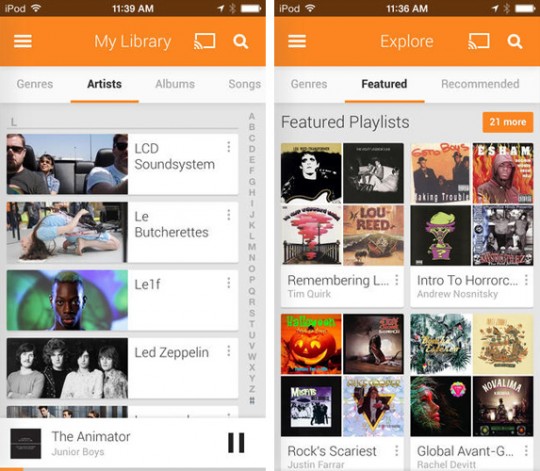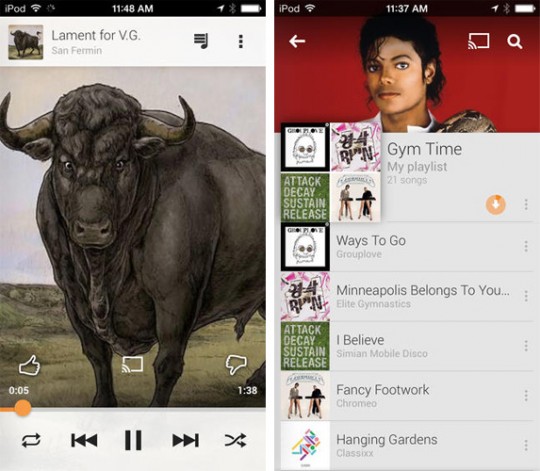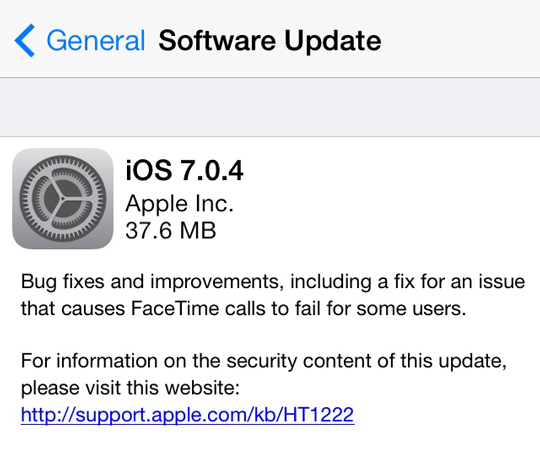The iPad Air Is Cheaper To Manufacture Than The iPad 3, Despite Having A More Expensive Screen
We already predicted
that Apple’s margins would start to go up on a majority of their
products starting near the end of 2013 and into 2014 and it looks like
it has started happening with the iPad Air. Believe it or not the iPad Air is actually cheaper to build than the iPad 3, Apple’s entry-level iPad with Retina display. This is despite packing the latest technology into a smaller and lighter shell.
 The news comes from IHS Suppli
and their teardown of the iPad Air where they found that the component
costs for the iPad Air are anywhere between $274 and $361, roughly $40
cheaper than the iPad 3. When you think that the iPad Air in a 128GB LTE
configuration costs close to $1000 you can see Apple has one heck of a
profit margin, even after you count in the cost of R&D, shipping,
manufacturing etc.
The news comes from IHS Suppli
and their teardown of the iPad Air where they found that the component
costs for the iPad Air are anywhere between $274 and $361, roughly $40
cheaper than the iPad 3. When you think that the iPad Air in a 128GB LTE
configuration costs close to $1000 you can see Apple has one heck of a
profit margin, even after you count in the cost of R&D, shipping,
manufacturing etc.
It gets even better though, though the iPad Air is cheaper to manufacture its touchscreen costs more than previous generation iPads.
So what about the iPhone 5s and iPhone 5c? IHS has estimated their cost to manufacture at $199 and $173 respectively.

It gets even better though, though the iPad Air is cheaper to manufacture its touchscreen costs more than previous generation iPads.
The biggest changes he said were with the display and touchscreen assembly. For one thing, it’s thinner and has fewer layers in the combined assembly than in previous models. But at an estimated combined cost of $133 (About $90 for the display and $43 for the touchscreen parts.) it’s a lot more expensive than before, he says. South Korean electronics companies LG Display and Samsung are both thought to be suppliers of the display, he says.In further regard to the display Apple did managed to get away from using less LED lights as well. The previous iPads have used up to 84 LED lights to light up the screen, but the iPad Air only has 36. Just how is this possible? More efficient LEDs were stated, but it also likely has to do with Sharp IGZO technology.
So what about the iPhone 5s and iPhone 5c? IHS has estimated their cost to manufacture at $199 and $173 respectively.